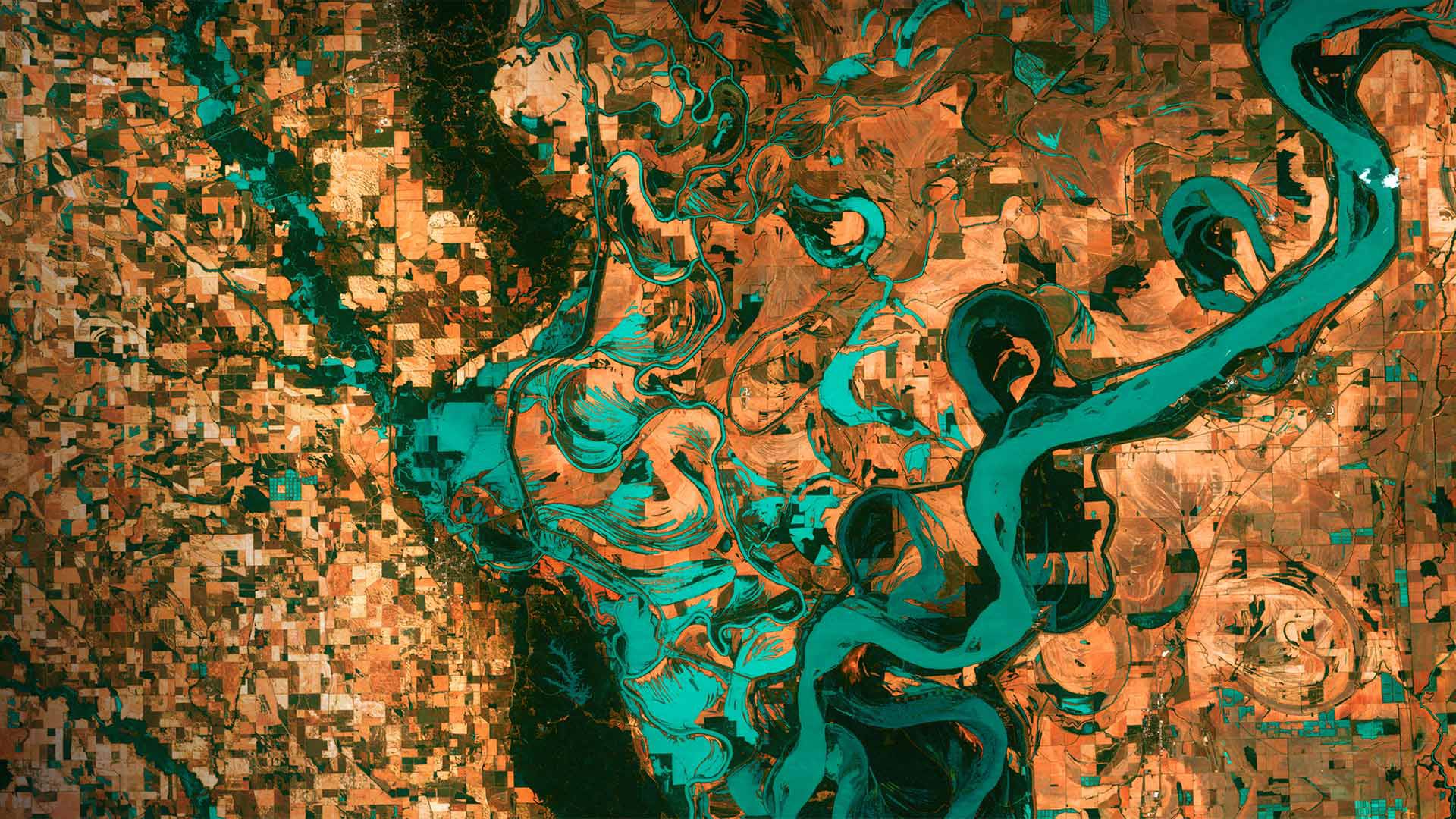Maximize productivity with these Gmail shortcuts and tricks
Gmail is one of the most popular email services in the world, with over 1.5 billion active users. Whether you use Gmail for personal or professional reasons, being able to navigate it efficiently and effectively can be a game changer when it comes to productivity. Fortunately, Gmail offers a range of shortcuts and tricks that can help you get the most out of your email experience.
Here are some Gmail shortcuts and tricks to help you navigate your inbox and maximize your productivity:
1. Use keyboard shortcuts: Gmail offers a wide range of keyboard shortcuts to help you navigate your inbox without having to use the mouse. For example, pressing “c” will compose a new email, “j” will move you to the next email, and “k” will move you to the previous email. To enable keyboard shortcuts, go to Settings → General → Keyboard shortcuts and select “Keyboard shortcuts on.”
2. Use filters and labels: Filters and labels can help you organize your inbox and stay on top of important emails. You can create filters based on specific criteria, such as sender, subject, or keywords, and automatically apply labels to incoming emails that meet those criteria. This can help you prioritize and categorize your emails, making it easier to find what you need when you need it.
3. Schedule emails: If you want to compose an email but don’t want to send it right away, you can schedule it to be sent at a later time. To do this, click the arrow next to the “Send” button and select “Schedule send.” This can be helpful if you want to write an email outside of regular working hours but don’t want to disrupt the recipient’s day by sending it at an odd time.
4. Enable offline mode: If you don’t always have access to an internet connection, you can enable offline mode in Gmail to access your emails and compose new ones without being online. To enable offline mode, go to Settings → Offline and select “Enable offline mail.”
5. Use the snooze feature: The snooze feature in Gmail allows you to temporarily remove an email from your inbox and have it reappear at a later time or date. This can be helpful if you want to deal with an email at a more convenient time or if you want to be reminded to follow up on it later.
By using these shortcuts and tricks, you can navigate Gmail more efficiently and maximize your productivity. Whether you’re managing a busy inbox or trying to stay on top of important emails, these features can help you stay organized and focused on what matters most. Remember to take advantage of these tools to make your Gmail experience as seamless and productive as possible.